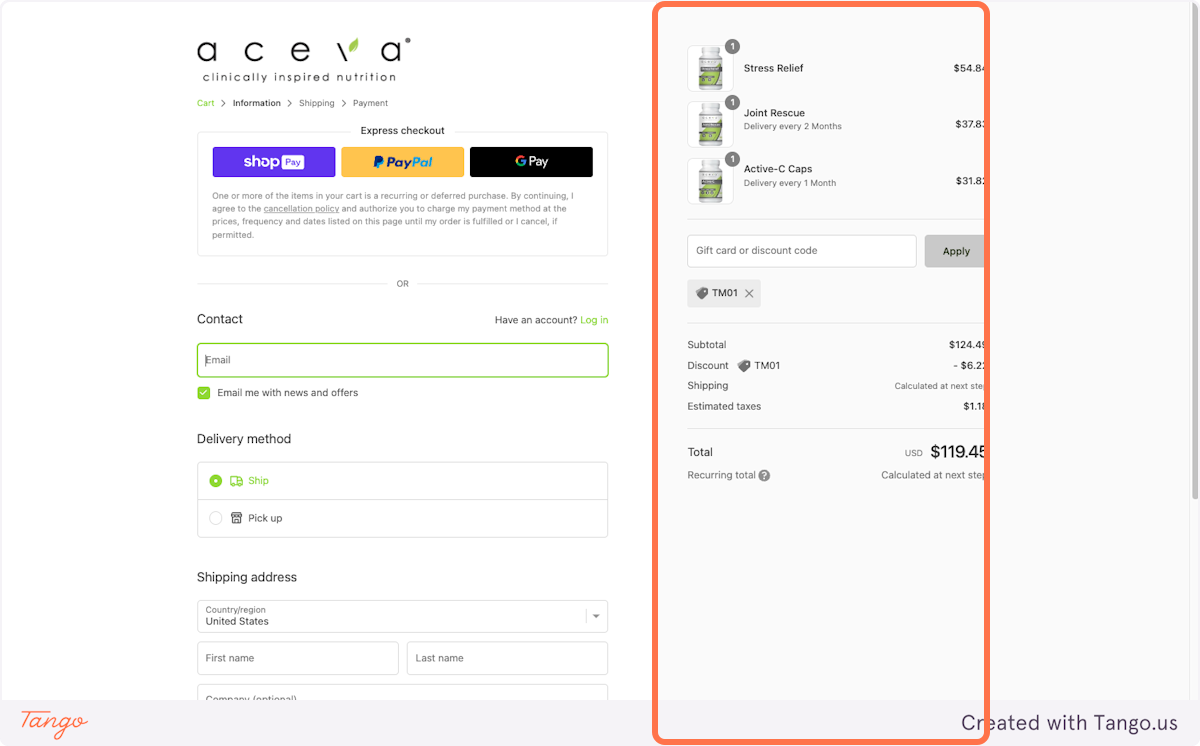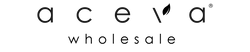How to Create an Affiliate Buy Link
1. Click on Preload Cart or Checkout…
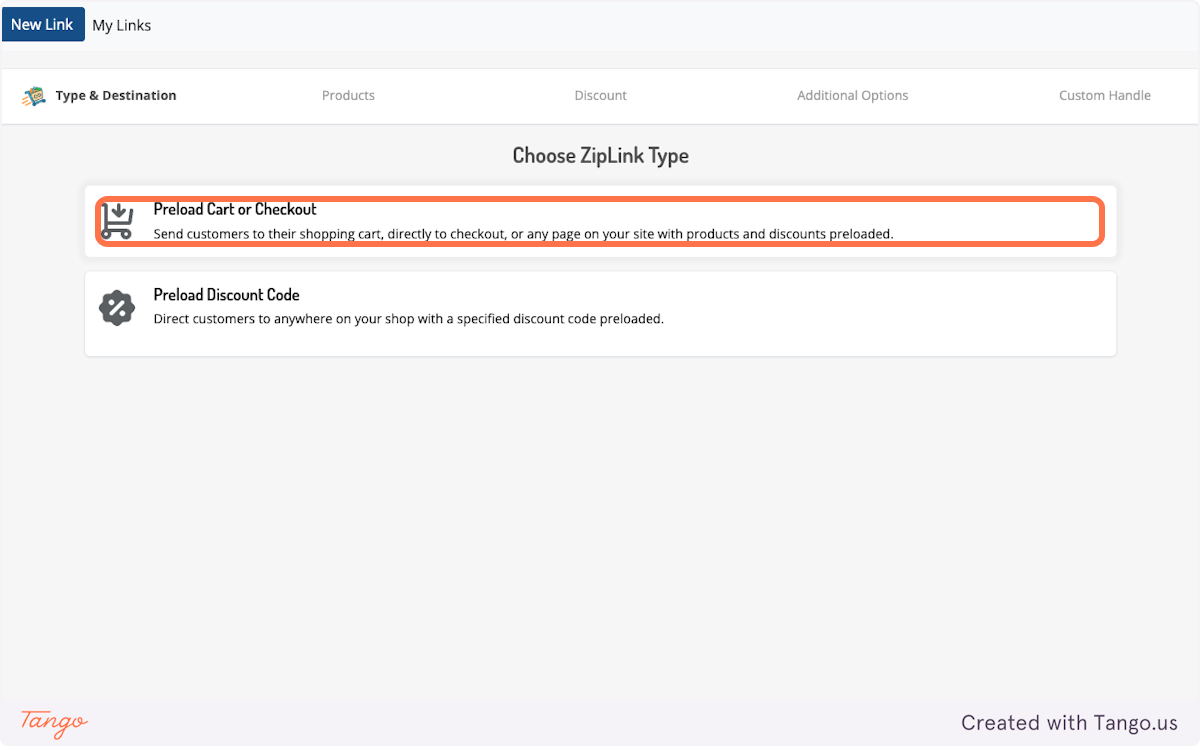
2. Choose to send patient to the cart page or straight to checkout
Cart Page: The patient will be able to edit their order, change quantities, or remove certain products.
Checkout Page: The patient is unable to edit their order, and will be sent straight to checkout. However, the checkout process is much quicker.
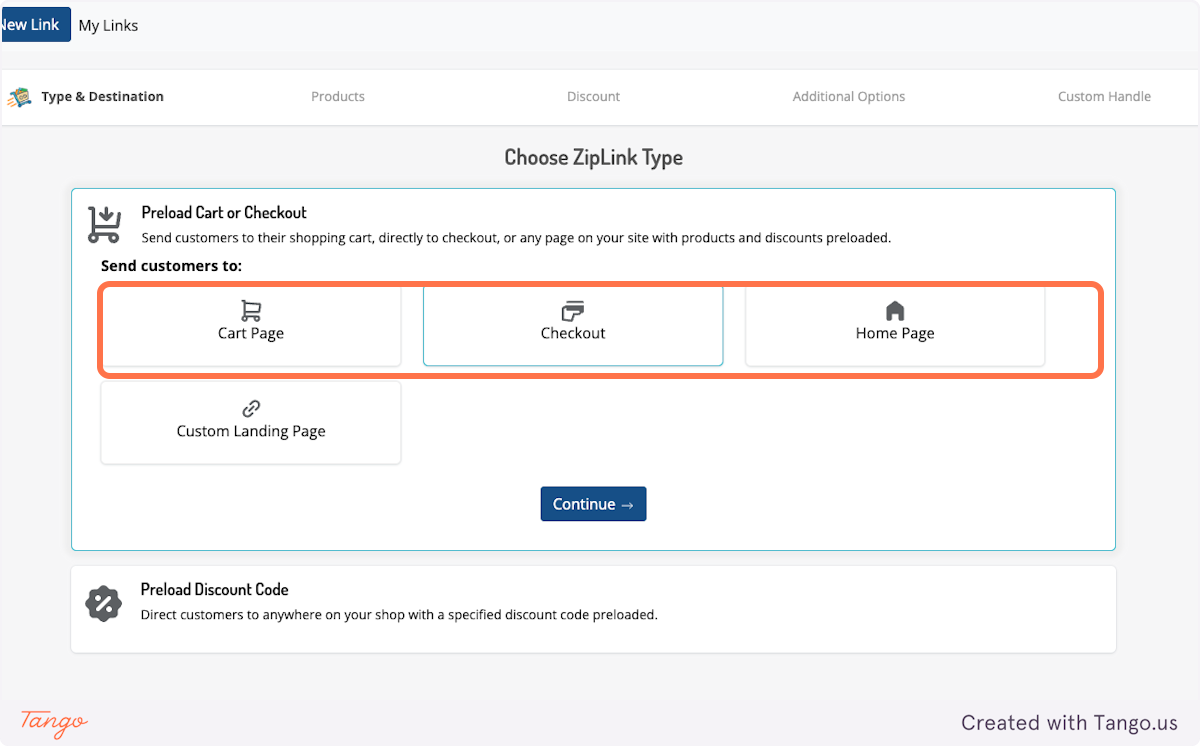
3. Click on Continue
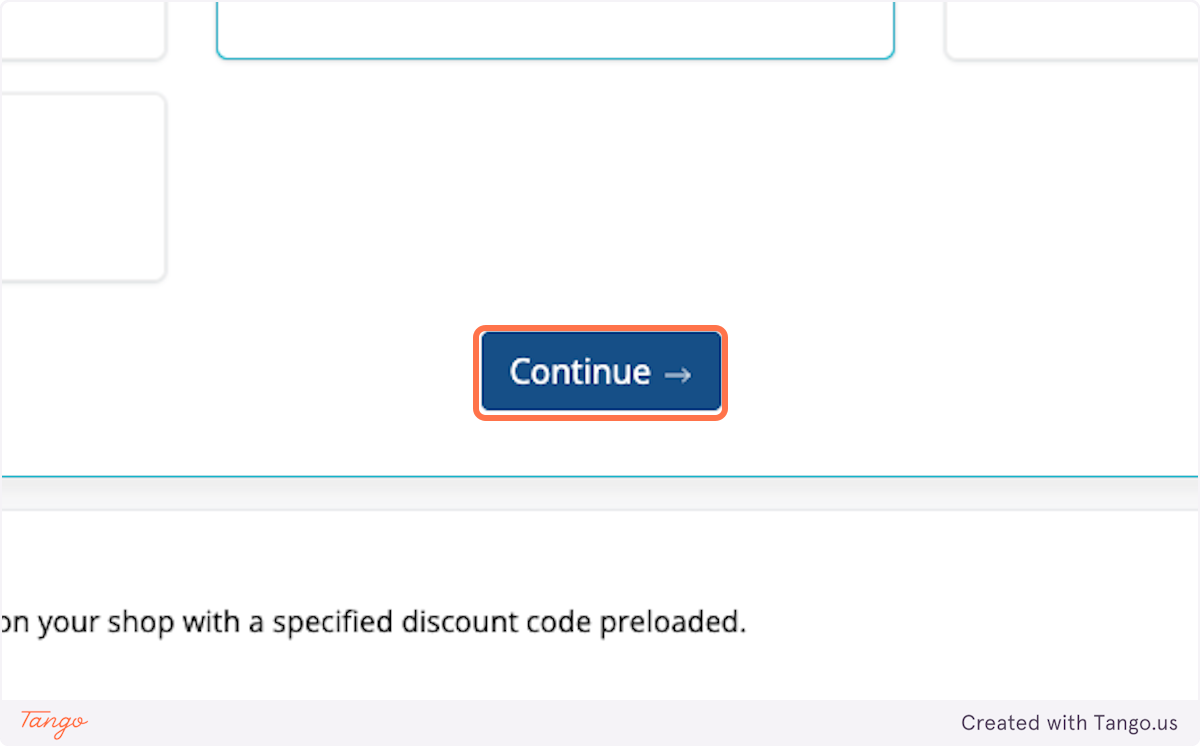
4. Select which products to preload into their cart
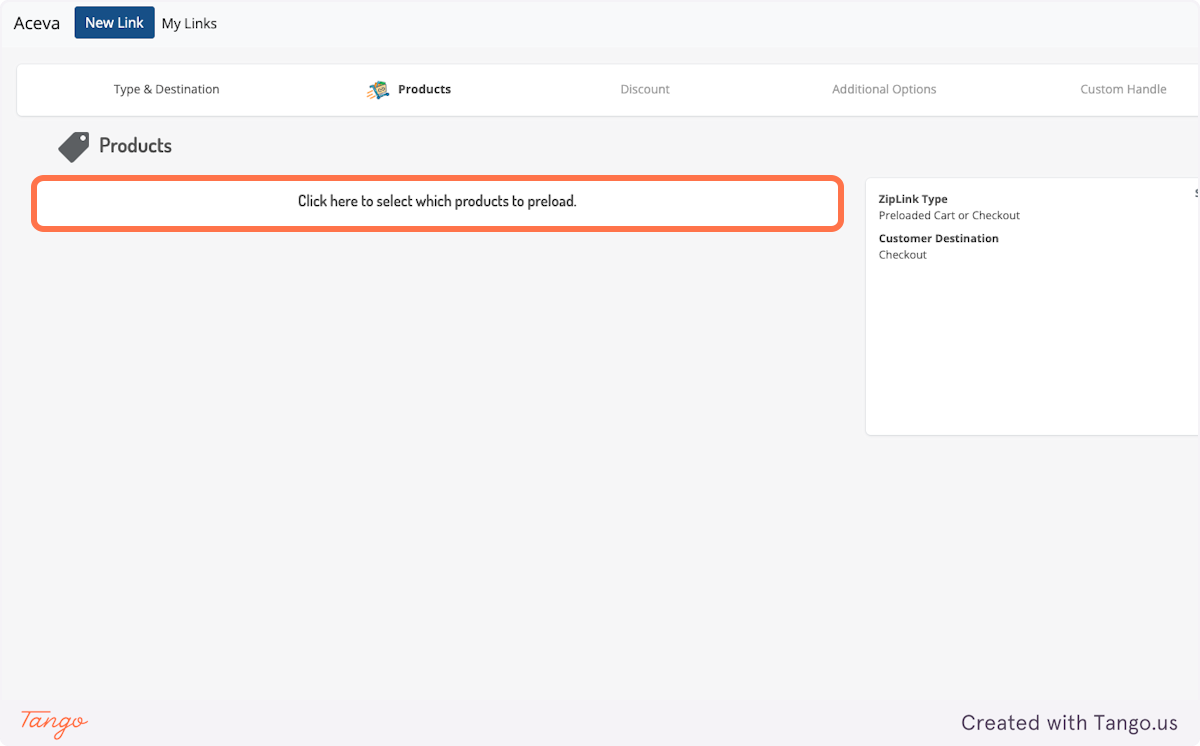
5. Choose products by selecting the checkboxes next to them.
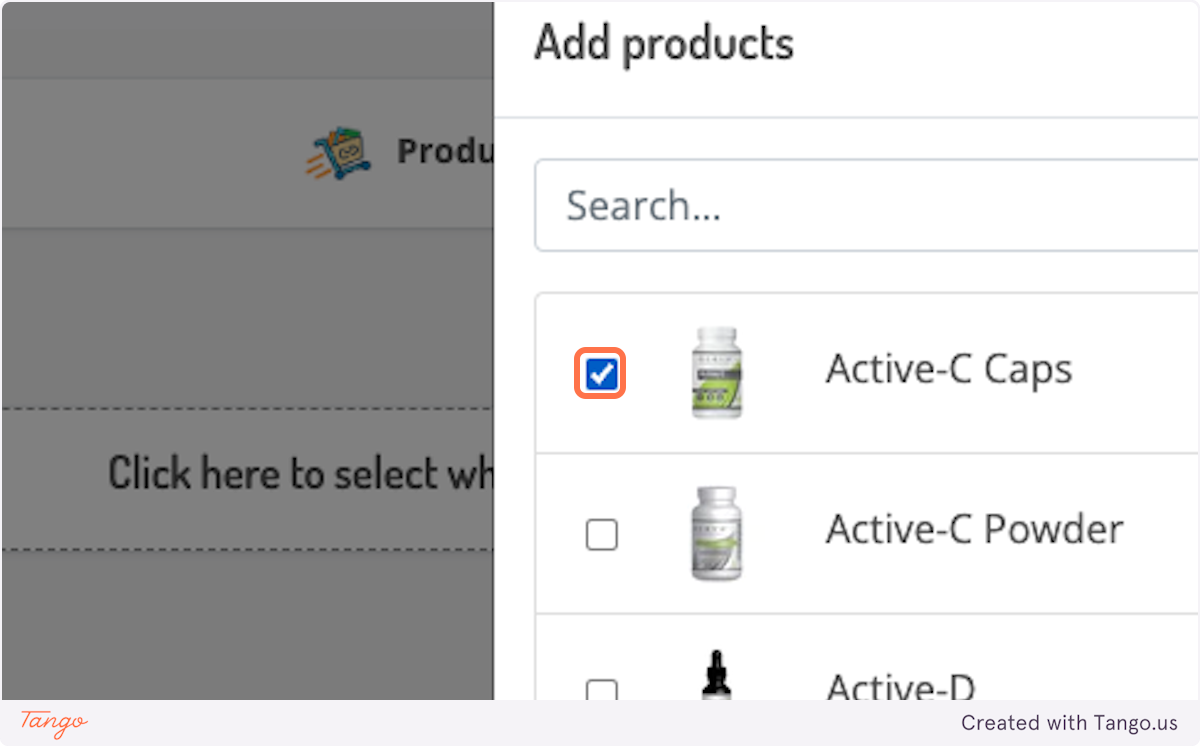
6. Once all of the products are selected - click on 'Add'
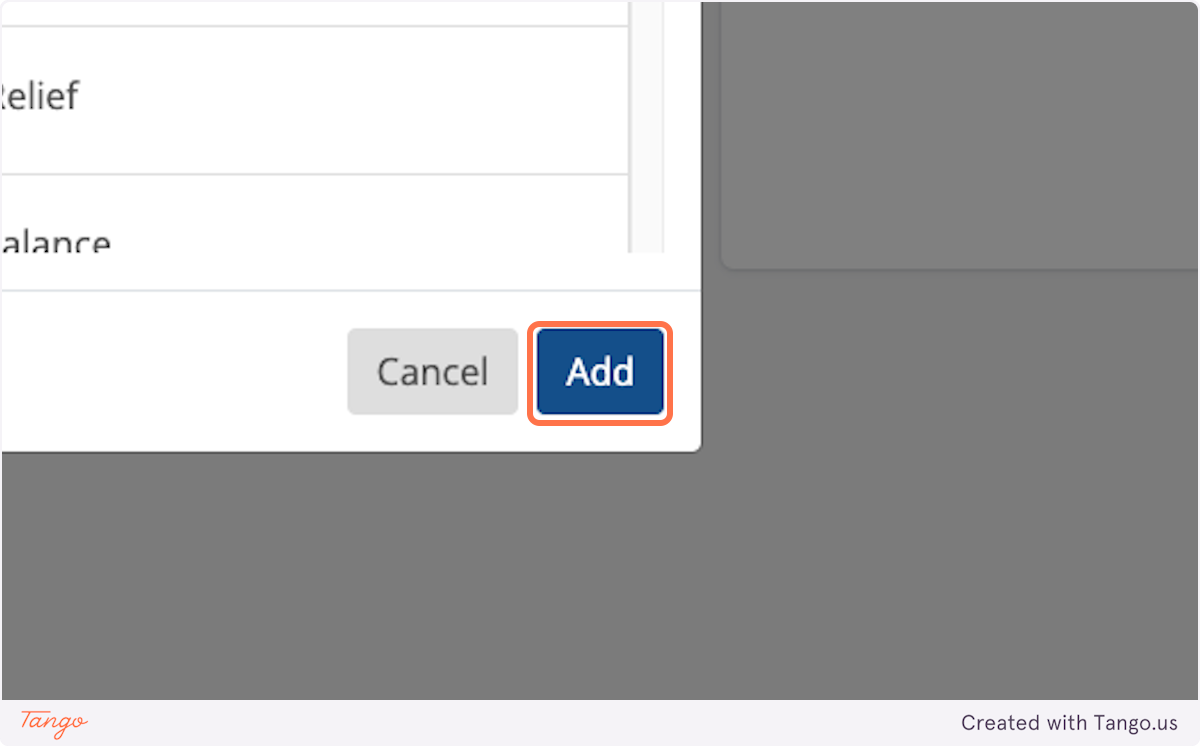
7. *Optional* Set Subscription Selling Plan
You can set your patient on recurring order (product subscription) in this step
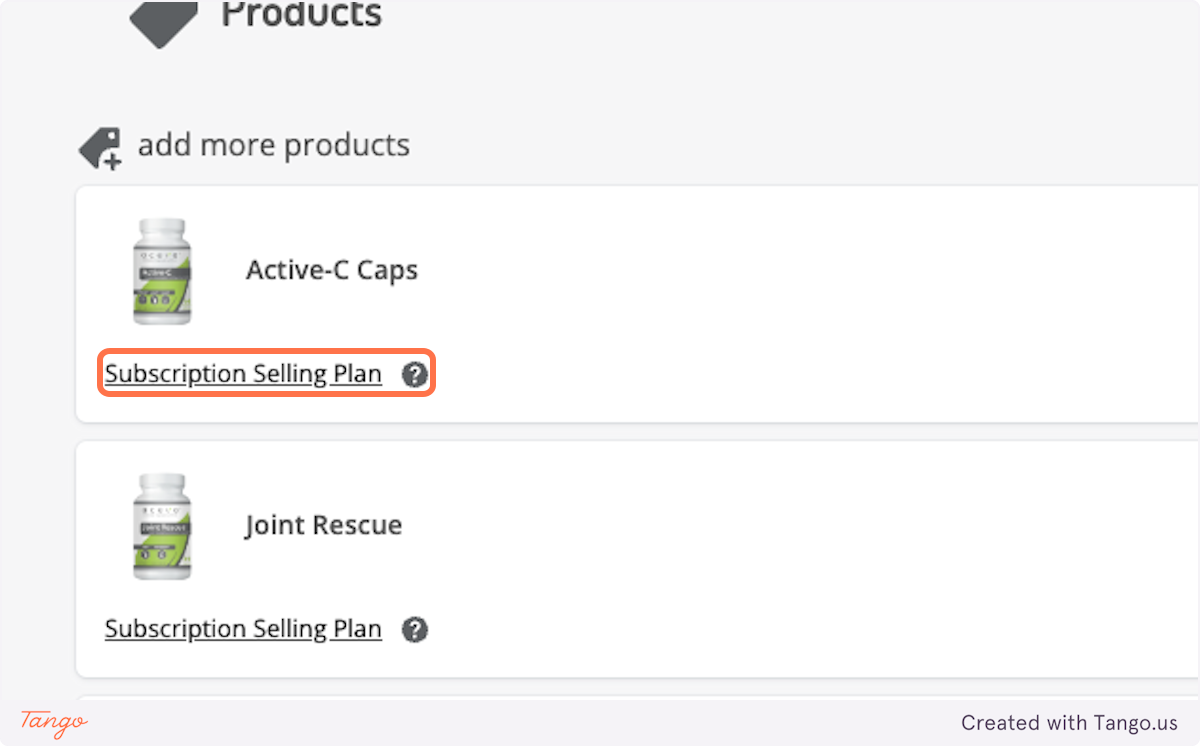
8. Choose Delivery Frequency
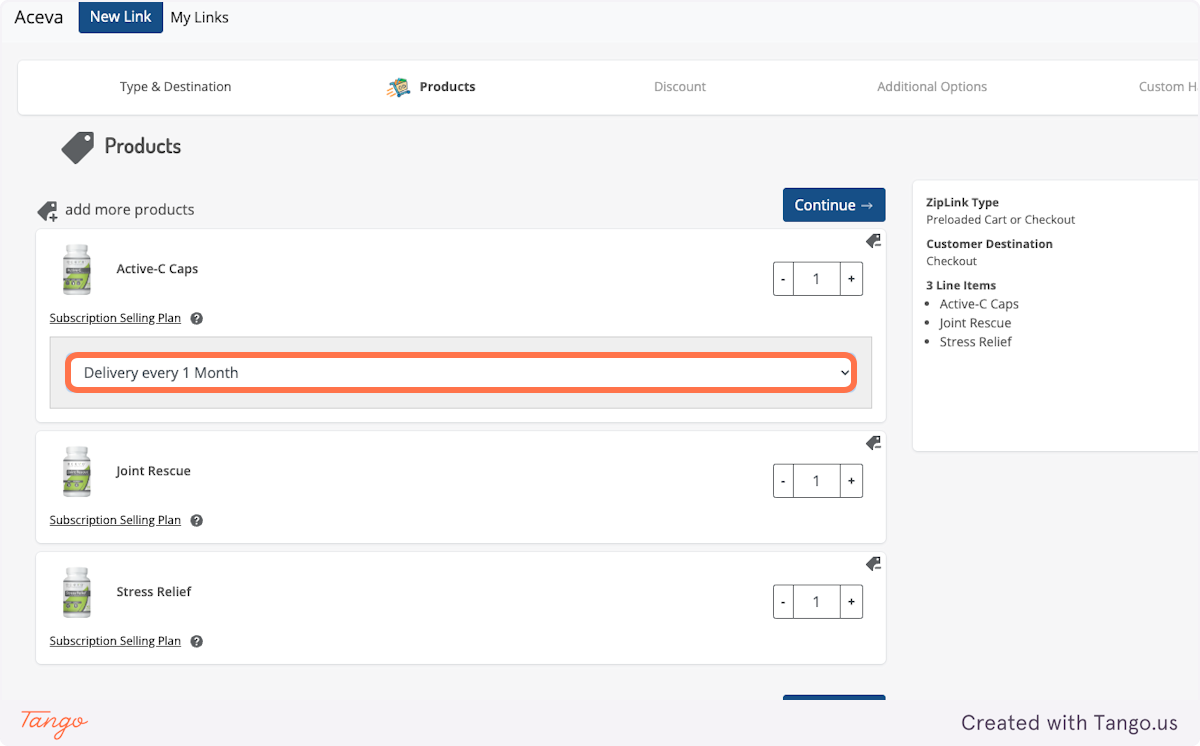
9. Setup for each individual product
Please note: not every product needs to be set up as a subscription recurring order
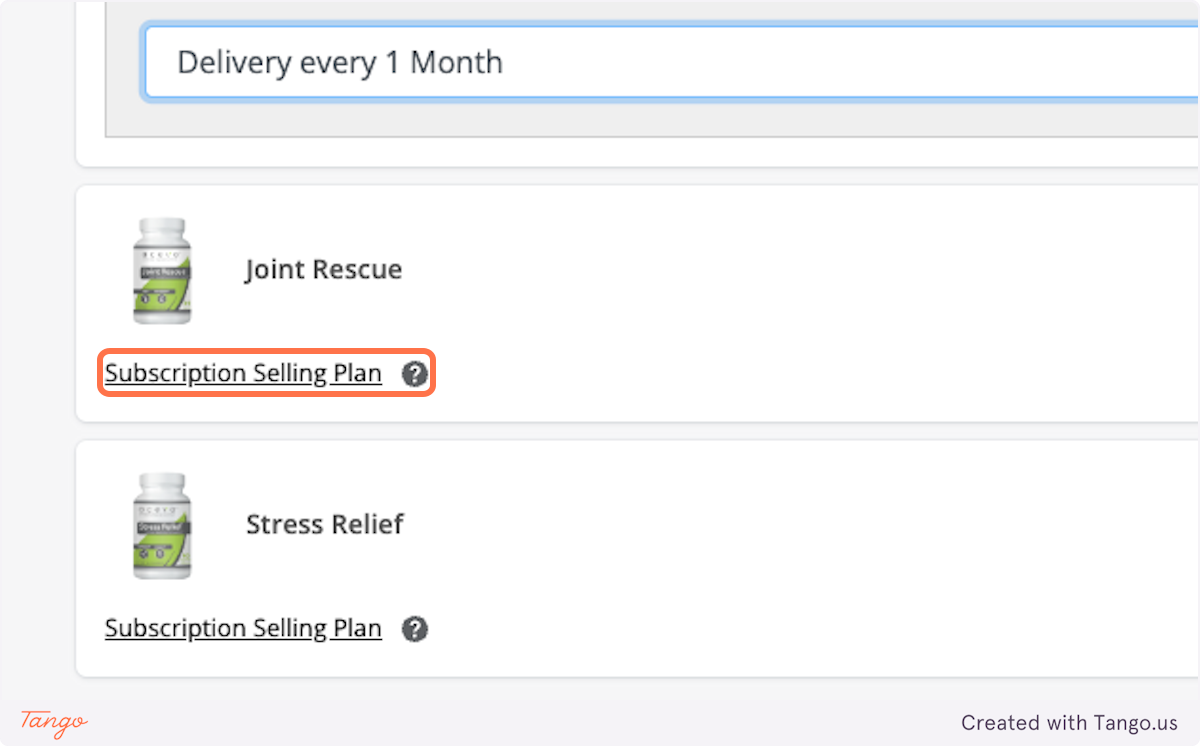
10. Click on Continue
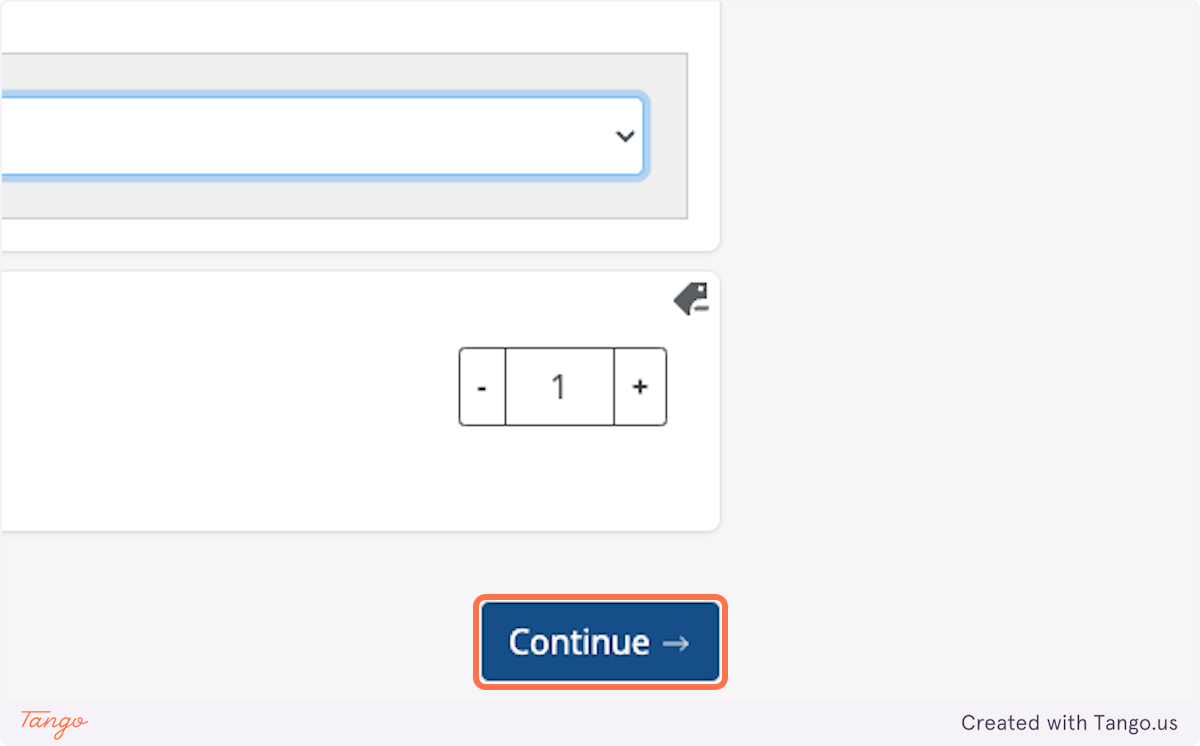
11. Enter Your Affiliate Coupon Code
Don't know your code? Reach out to our support team!
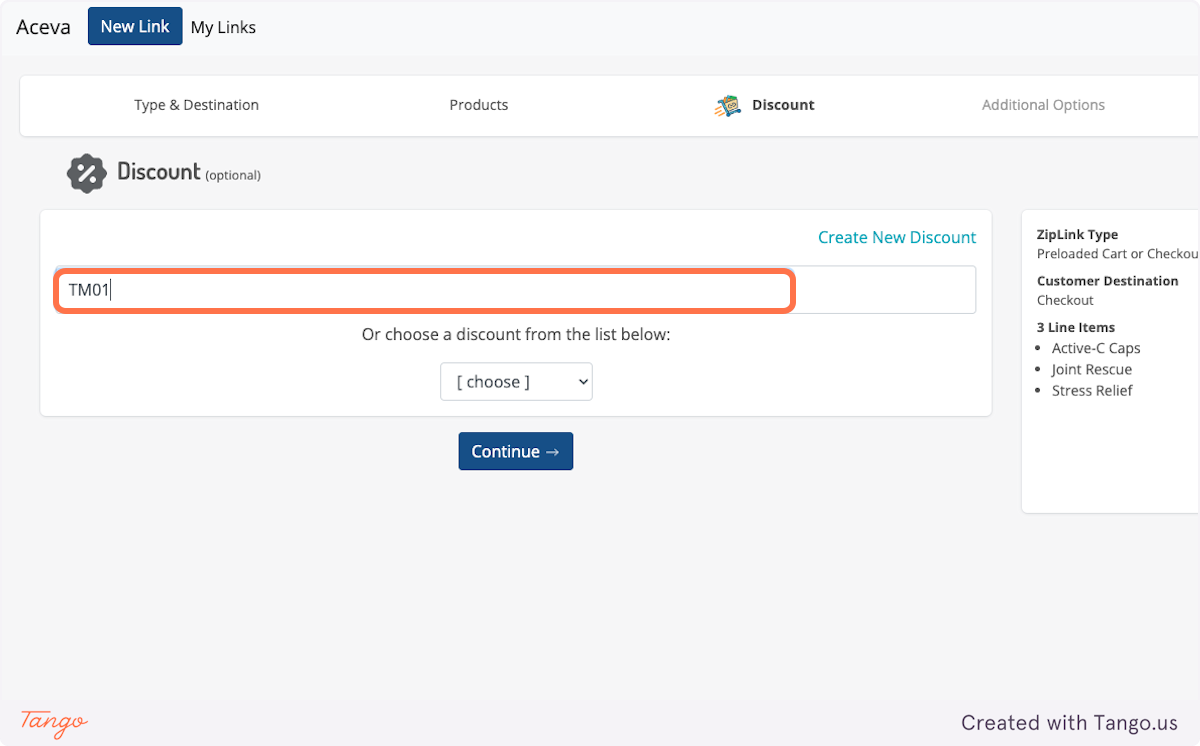
12. Click on Continue
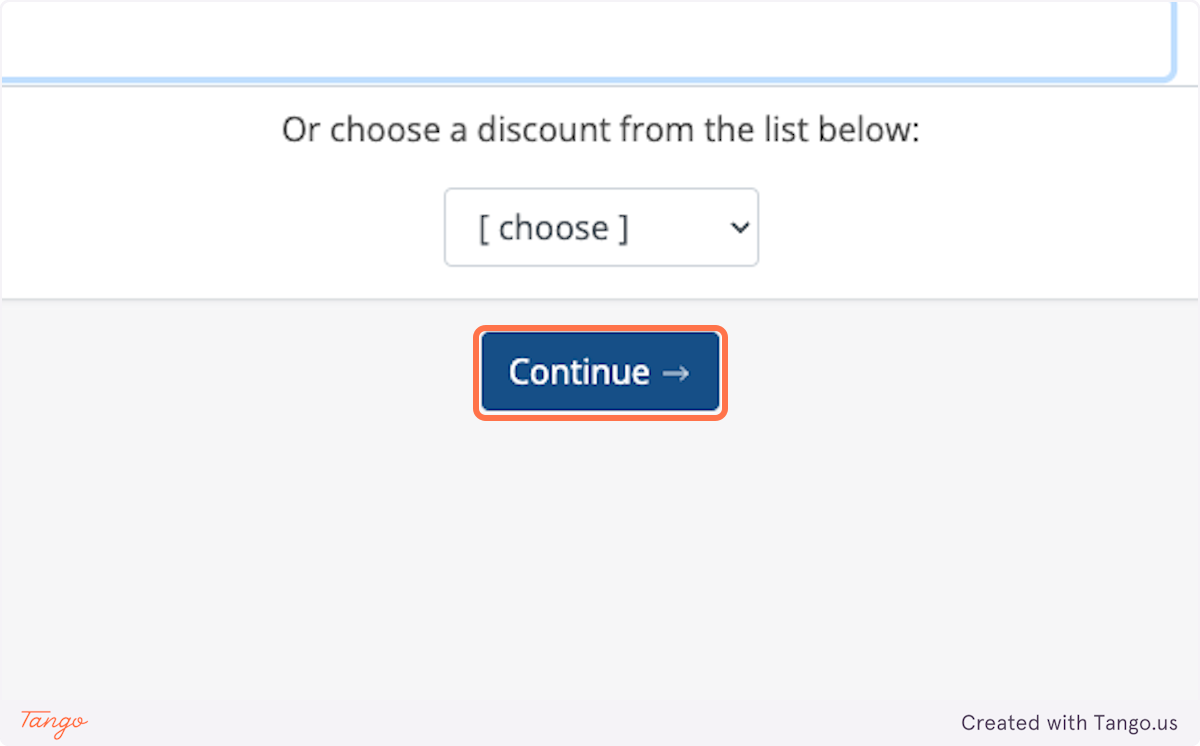
13. Would you like this link to clear the patient's current cart?
Yes: all products previously added to the patient's cart will be removed & the selected products will replace them
No: all the products previously in the patient's cart will remain, & the selected products will be added to the cart alongside.
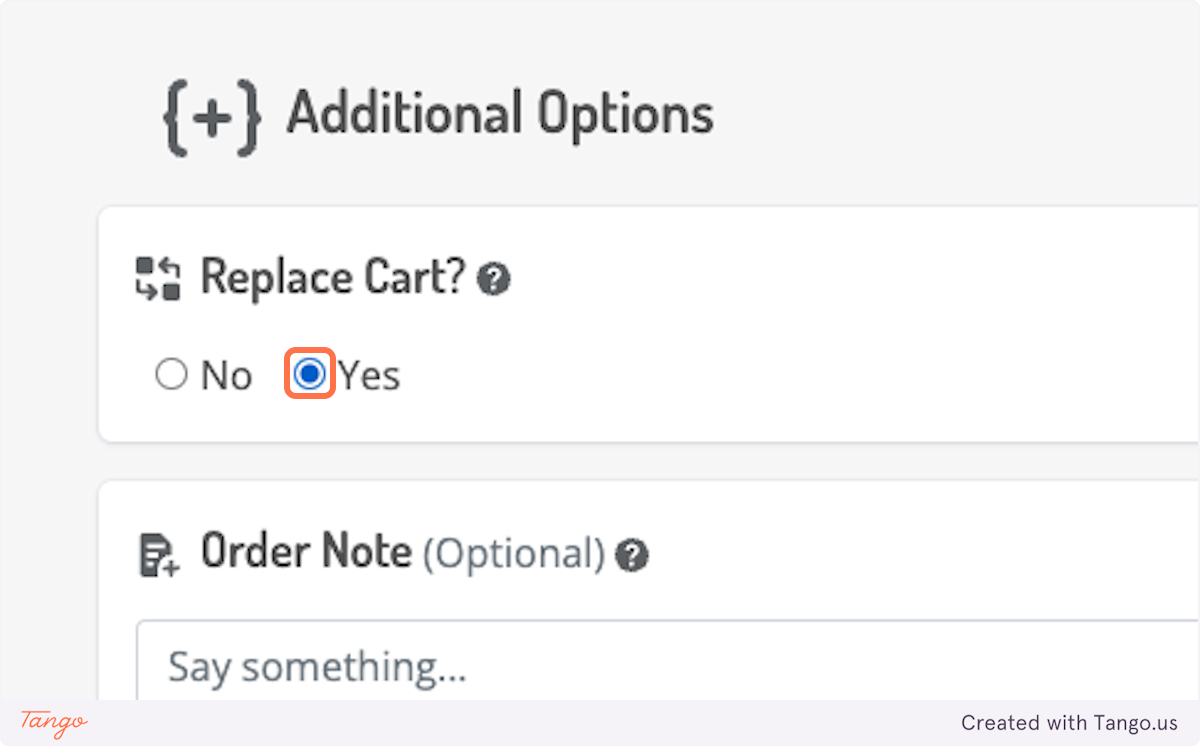
14. Type "Patient's Name - Dr. Name" in the Order Note Section
This will help our operations team make sure your patient was correctly affiliated with your account.
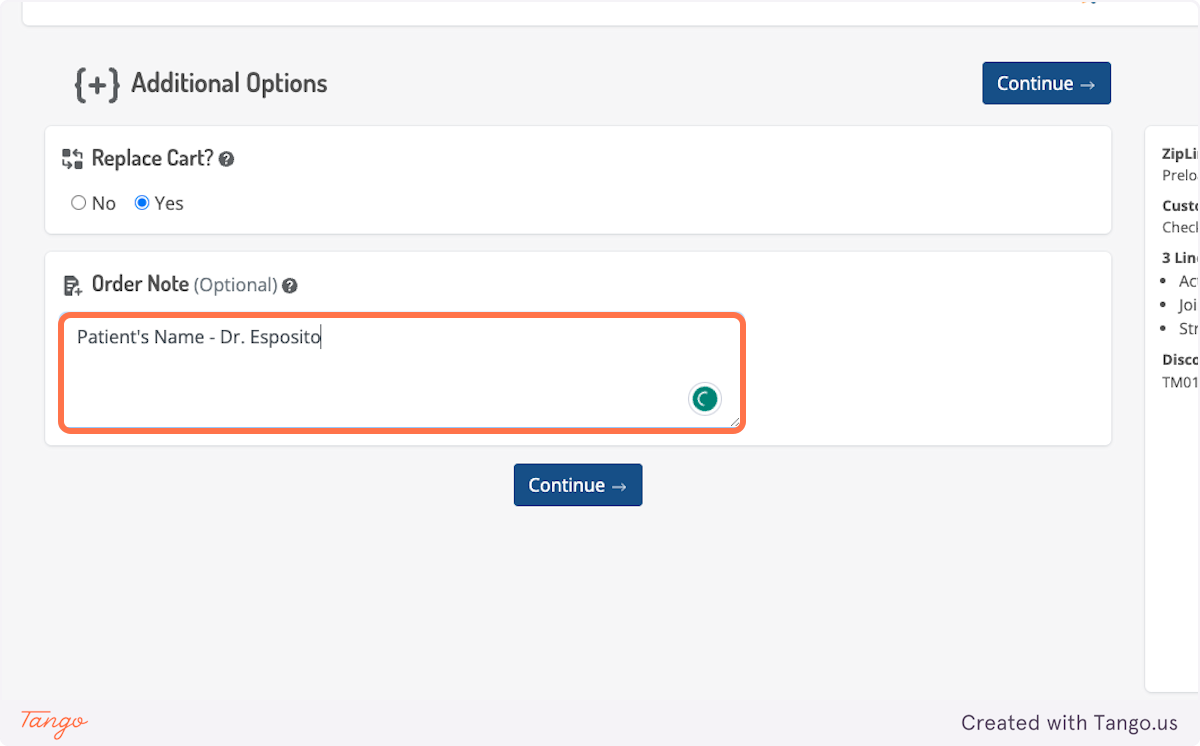
15. Click on Continue
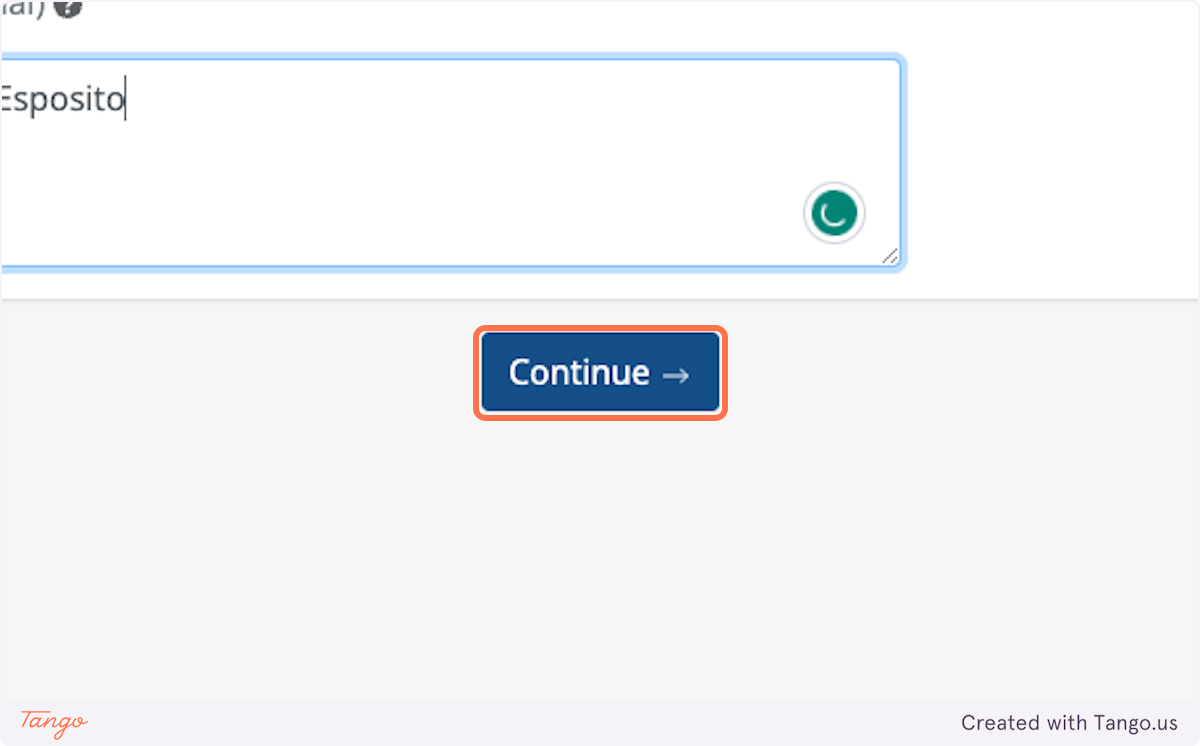
16. Customize the patient's link
Make it personalized to the patient, so they know it was made specially for them!
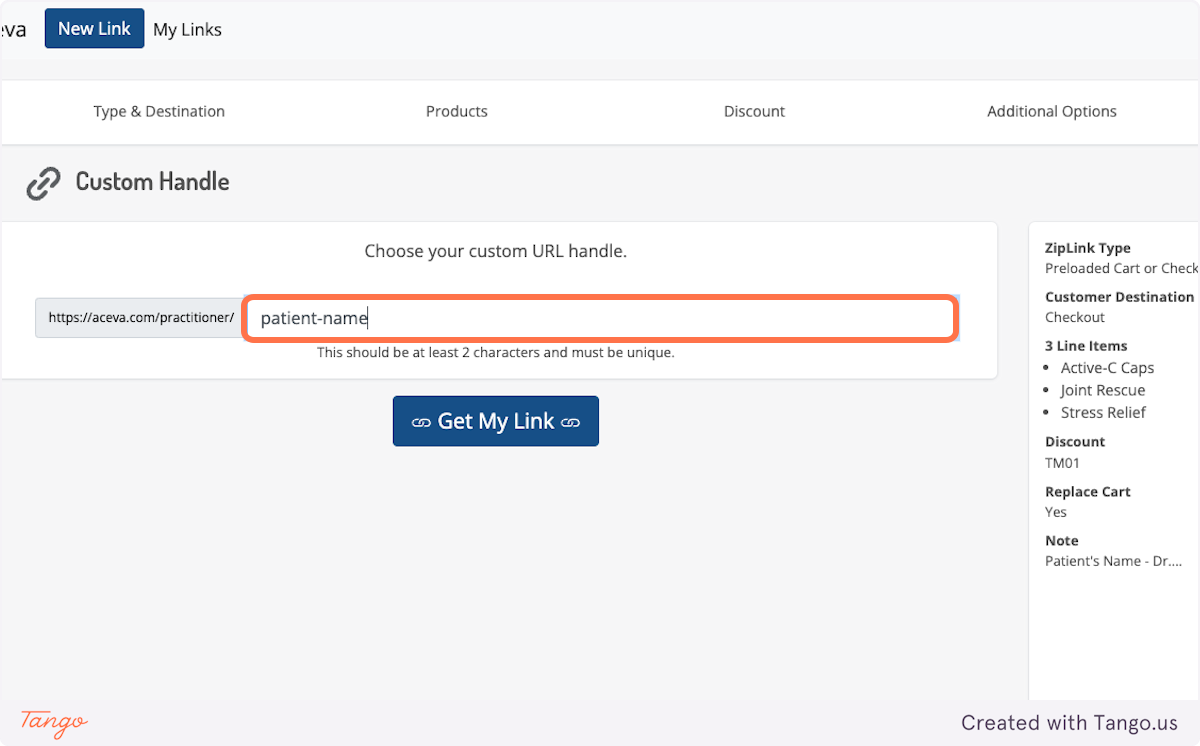
17. Click on Get My Link
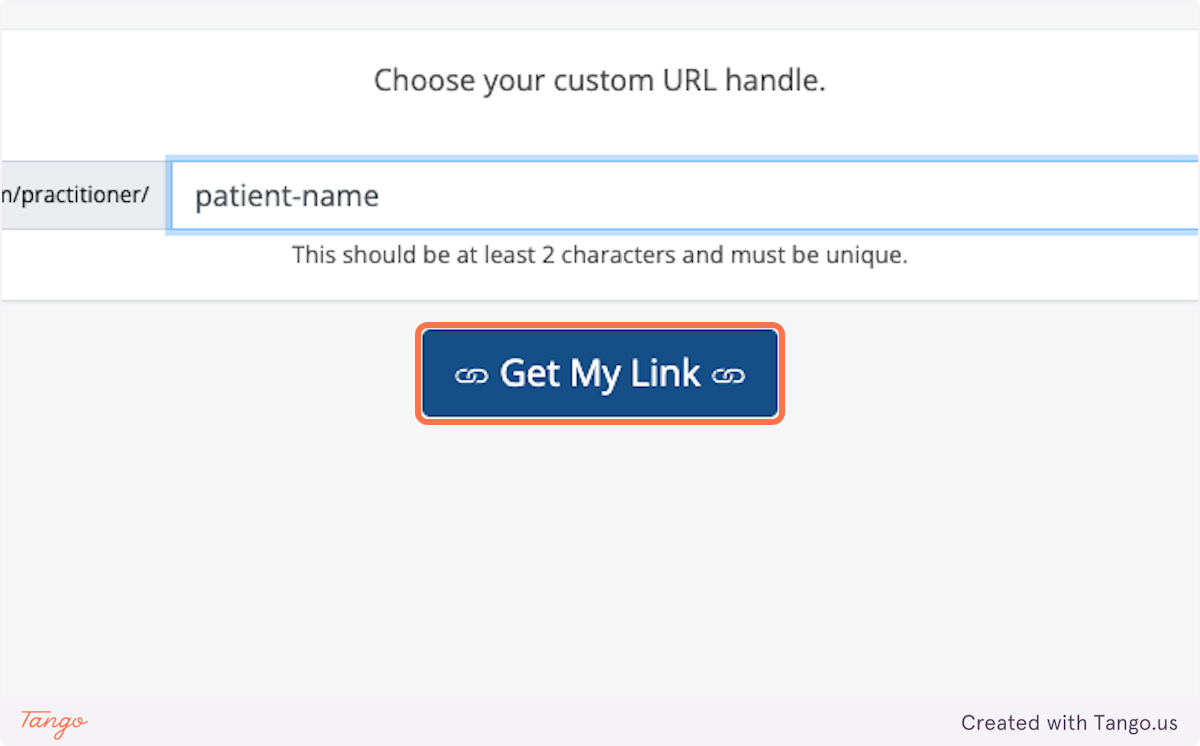
18. Click on Copy ZipLink
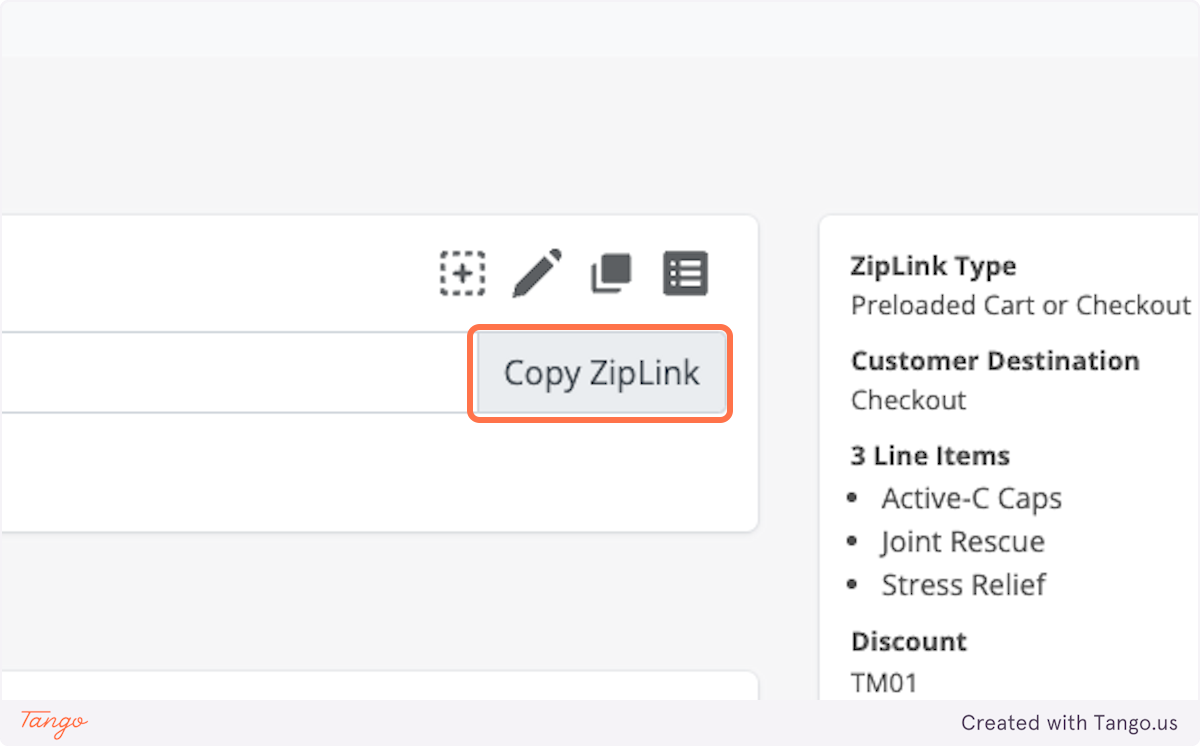
19. Test the Link
Enter the link in an incognito window, and makes sure it's working as expected!